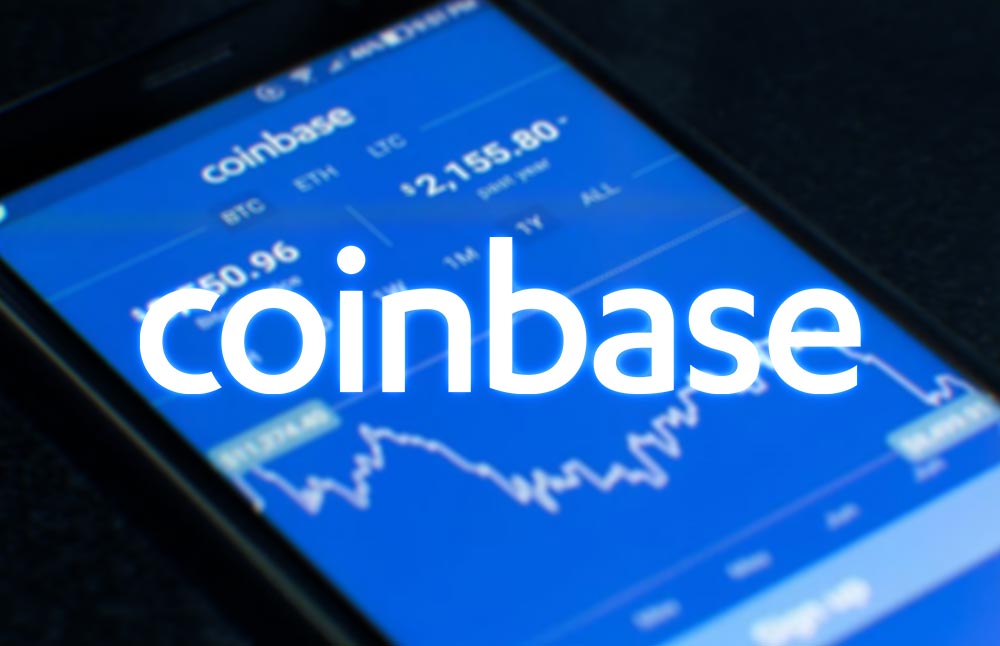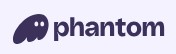How to Get Work From Home (WFH) Coins
Follow the steps below on how to buy Work From Home (WFH) coins.
*The examples below are shown using a Desktop/Laptop computer. Mobile will look different but the same steps apply.
Just follow the easy steps below...
- The first thing you need to obtain is Solana coin (SOL). $WFH is on the Solana blockchain. There are many exchanges available for you to buy SOL, Coinbase is the best for beginners. Go to Coinbase and open an account, if you do not already have one.
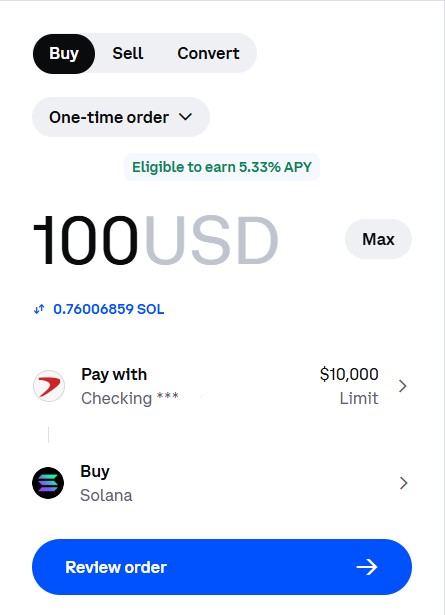
2. Once you have a Coinbase account, you can buy SOL. Chose the amount you'd like to buy ($USD). Coinbase offers a variety of payment methods (Credit Card, Checking account, Paypal, cash, etc.). Make sure you choose to buy Solana. In this example, I'm buying $100 worth of Solana and I'm getting 0.76006859 SOL (Solana). *Your number will be different due to current exchange rates.
3. Next you will need a Phantom wallet to send your coins to and be able to buy $WFH coins. Download the Phantom wallet. There is no risk to you. *Make sure you record your password somewhere safe.
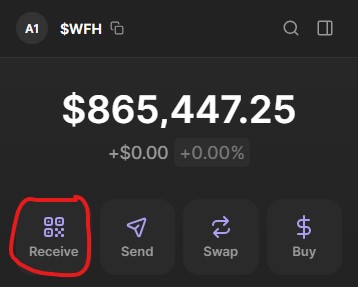
4. This is our Phantom $WFH wallet, yours will look similar but will not have any value yet ($0.00). Click the 'Receive' icon.
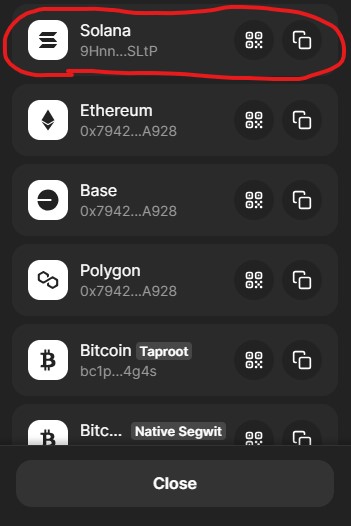
5. Click on Solana.
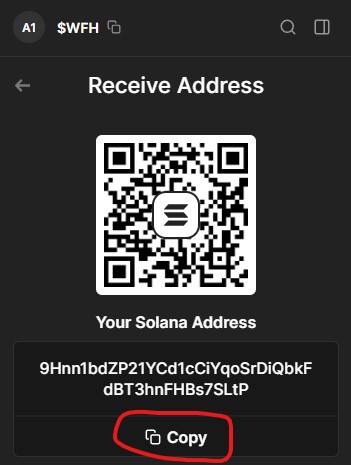
6. Click the 'Copy' button. This will copy your 'Receive Address'. *It's helpful to keep a record of this on the side.
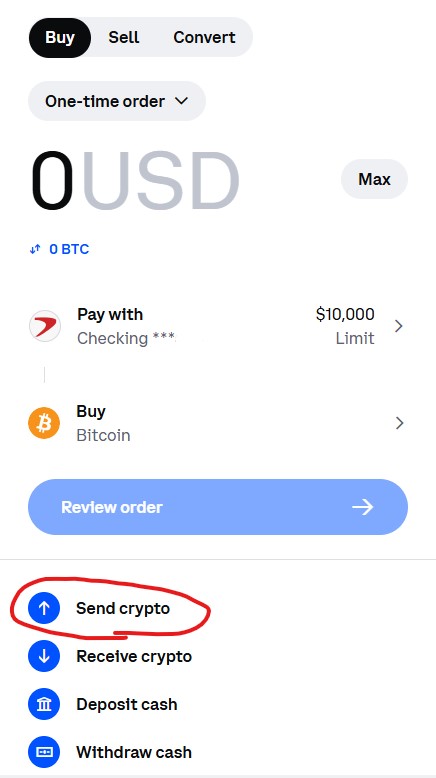
7. Go back to your Coinbase account and select 'Send crypto'.
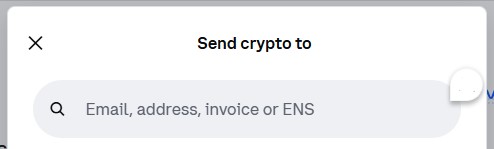
8. Paste the 'Receive Address' from your Phantom wallet (Step #6 above) here.
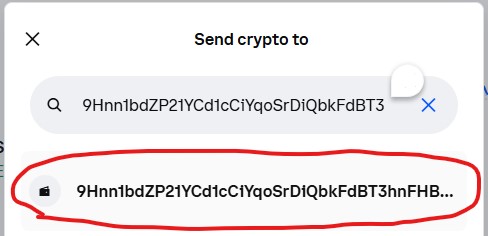
9. It will look like this (the example is my Receive Address, yours will be different). After pasting, click on the option below the paste field as shown.
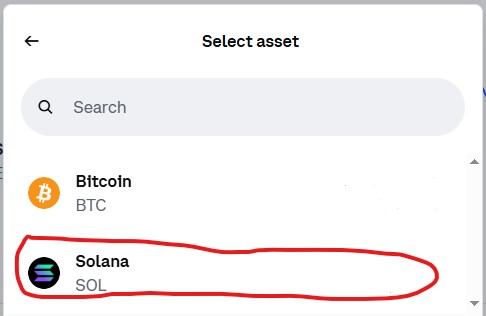
10. On the next screen, click Solana (SOL).
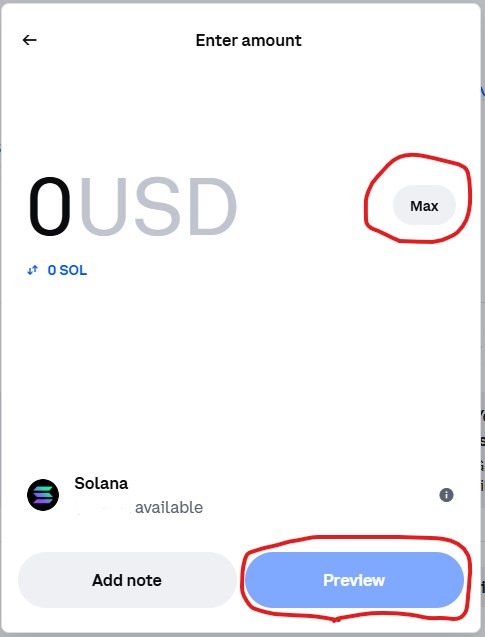
11. On the next screen, click 'Max' (this will send all the SOL coins you bought earlier). Then click 'Preview'. Instead of '0' as shown in the example, the $USD amount of SOL you have will be shown here.
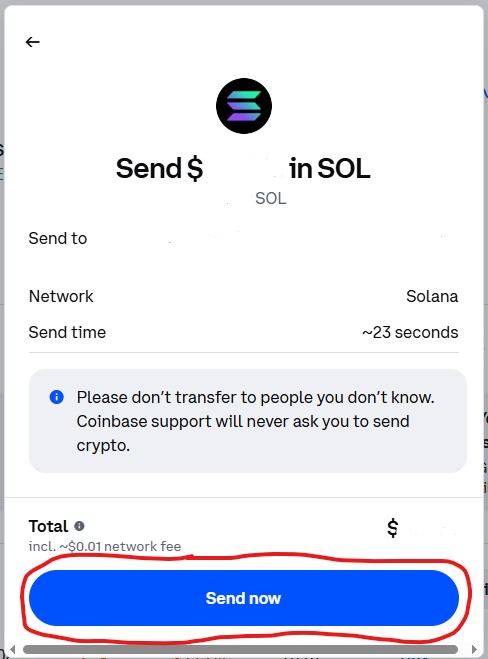
12. Review the order and click 'Send Now'. *I have removed my own personal information from the example.
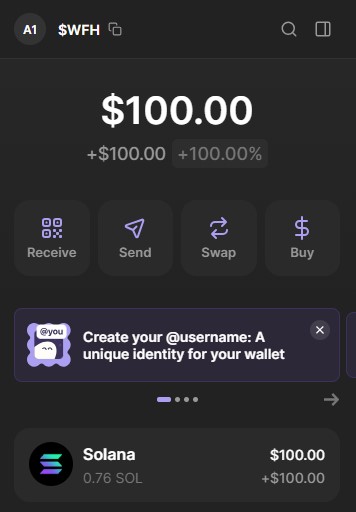
13. After about 1 minute (or any time after that), you will see the amount of SOL you sent (in $USD) in your Phantom wallet.
*There is a very small transaction fee (as shown in the Coinbase order) that will take away from your total amount. Also, SOL, like all coins, have a floating exchange rate so the amount you see may be higher or lower than what you saw in your Coinbase account.
14. You are now ready to buy $WFH coins! To do so, visit Pump, where $WFH is traded.
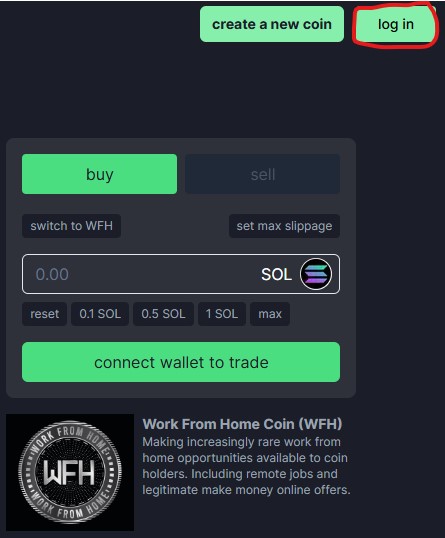
15. At Pump, click 'log in'.
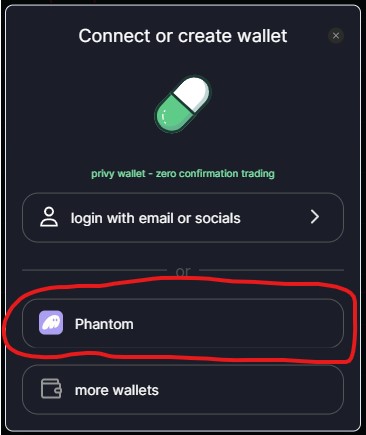
16. On the next screen, click 'Phantom' and follow the instructions.
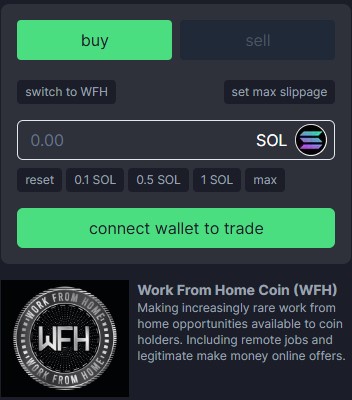
17. Once your Phantom wallet is connected, you're now able to buy $WFH coin. Select 'Max' or any amount of SOL you would like to use. Then click, 'place trade'. You did it! You now own $WFH coins.
Explore the rest of our website to see how you can use your newly obtained $WFH coins to find Work From Home jobs and other opportunities. Or, hold your $WFH coins if you believe they will increase in value as Work From Home (WFH) becomes even more mainstream.
*Crypto coins in general are volatile investments. They can gain or lose value over time. Your participation is at your own risk.